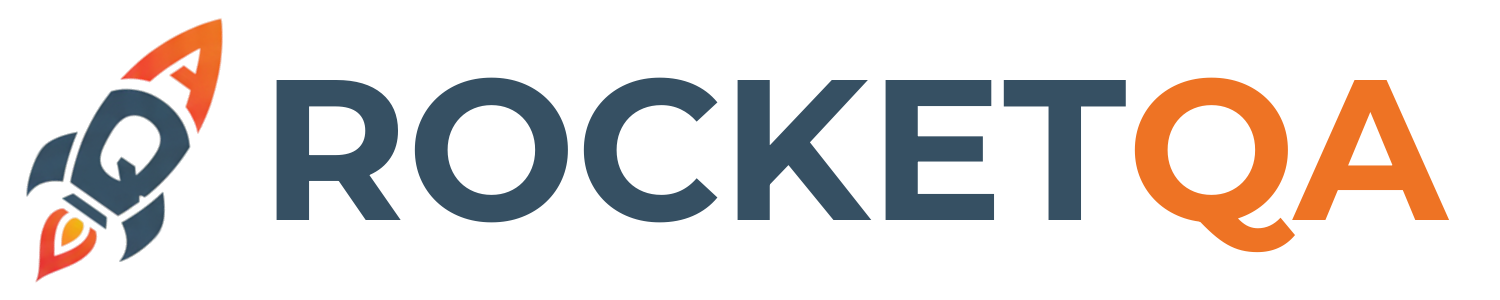Installation
This guide will walk you through installing RocketQA and setting up your development environment for testing success.
Prerequisites
Section titled “Prerequisites”Before installing RocketQA, ensure you have the following requirements:
Node.js 20+ (Required)
Section titled “Node.js 20+ (Required)”RocketQA requires Node.js version 20 or higher. Check your current version:
node --versionIf you need to install or upgrade Node.js, choose your platform:
Using Node Version Manager (Recommended):
# Install nvm if you don't have itcurl -o- https://raw.githubusercontent.com/nvm-sh/nvm/v0.39.0/install.sh | bash
# Restart your terminal or source your profilesource ~/.bashrc # or ~/.zshrc
# Install and use Node.js 20nvm install 20nvm use 20nvm alias default 20Using Homebrew:
brew install node@20brew link --force node@20Direct Download: Visit nodejs.org and download the LTS version.
Linux (Ubuntu/Debian)
Section titled “Linux (Ubuntu/Debian)”Using Node Version Manager (Recommended):
# Install nvmcurl -o- https://raw.githubusercontent.com/nvm-sh/nvm/v0.39.0/install.sh | bashsource ~/.bashrc
# Install Node.js 20nvm install 20nvm use 20nvm alias default 20Using NodeSource Repository:
# Add NodeSource repositorycurl -fsSL https://deb.nodesource.com/setup_20.x | sudo -E bash -
# Install Node.jssudo apt-get install -y nodejsWindows
Section titled “Windows”Using Node Version Manager for Windows:
# Download nvm-windows from GitHub releases page or use Chocolateychoco install nvm
# Install Node.js 20nvm install 20.0.0nvm use 20.0.0Direct Download: Visit nodejs.org and download the Windows installer.
Verify Installation
Section titled “Verify Installation”After installing Node.js, verify everything is working:
node --version # Should show v20.x.x or highernpm --version # Should show npm versionInstalling RocketQA
Section titled “Installing RocketQA”RocketQA is designed to work without installation - you can use it directly via npx. However, there are multiple ways to use RocketQA depending on your needs.
Method 1: NPX (Recommended for Most Users)
Section titled “Method 1: NPX (Recommended for Most Users)”The simplest way to use RocketQA is via npx, which downloads and runs the latest version automatically:
# No installation needed! Just run:npx rocketqa --helpAdvantages:
- ✅ Always uses the latest version
- ✅ No disk space used for storage
- ✅ Perfect for CI/CD environments
- ✅ Works immediately on any machine with Node.js
Use this method if:
- You want to try RocketQA quickly
- You’re using RocketQA in CI/CD pipelines
- You want automatic updates
Method 2: Global Installation
Section titled “Method 2: Global Installation”Install RocketQA globally for faster repeated use:
# Install globallynpm install -g rocketqa
# Verify installationrocketqa --versionAdvantages:
- ✅ Faster startup (no download time)
- ✅ Works offline after installation
- ✅ Consistent version across sessions
Use this method if:
- You use RocketQA frequently
- You work in environments with slow internet
- You prefer consistent tool versions
Method 3: Local Project Installation
Section titled “Method 3: Local Project Installation”Add RocketQA as a dependency in your project:
# Navigate to your projectcd your-project
# Install as dev dependencynpm install --save-dev rocketqa
# Or using yarnyarn add --dev rocketqa
# Or using pnpmpnpm add --save-dev rocketqaThen run using npm scripts or npx:
# Via npx (works with local installation)npx rocketqa test
# Or add to package.json scripts# "test:e2e": "rocketqa test"npm run test:e2eAdvantages:
- ✅ Version locked for your project
- ✅ Included in project dependencies
- ✅ Perfect for team collaboration
Use this method if:
- You’re integrating RocketQA into an existing project
- You need version consistency across your team
- You want RocketQA as part of your project’s toolchain
Browser Dependencies
Section titled “Browser Dependencies”RocketQA uses Playwright for browser automation. Install browser dependencies:
Automatic Installation (Recommended)
Section titled “Automatic Installation (Recommended)”Use RocketQA’s built-in install command:
# This installs all necessary browsers and dependenciesnpx rocketqa installThis command will:
- Install Chromium, Firefox, and WebKit browsers
- Download browser dependencies
- Set up proper permissions
- Configure system requirements
Manual Playwright Installation
Section titled “Manual Playwright Installation”If you prefer to manage Playwright separately:
# Install Playwright browsers manuallynpx playwright install
# Install system dependencies (Linux only)npx playwright install-depsVerification
Section titled “Verification”Let’s verify that everything is installed correctly:
1. Check RocketQA Installation
Section titled “1. Check RocketQA Installation”# Check RocketQA version and helpnpx rocketqa --versionnpx rocketqa --helpYou should see output similar to:
rocketqa 0.0.0🚀 RocketQA - Simplifies and speeds up writing tests using natural language and running them.2. Test Browser Installation
Section titled “2. Test Browser Installation”# Create a quick test projectmkdir rocketqa-test && cd rocketqa-test
# Initialize RocketQA projectnpx rocketqa init
# Follow the prompts (use default project name)# Run the example testnpx rocketqa testIf everything is working correctly, you should see:
- Test execution starting
- Browser opening (if not in headless mode)
- Test results in the console
- HTML report generated in
reports/
3. View Available Steps
Section titled “3. View Available Steps”# List all available testing stepsnpx rocketqa steps --format tableThis should display a comprehensive list of all available Given, When, and Then steps.
Troubleshooting Common Issues
Section titled “Troubleshooting Common Issues”Issue: Node.js Version Too Old
Section titled “Issue: Node.js Version Too Old”Error: RocketQA requires Node.js 20 or higher
Solution: Follow the Node.js installation steps above to upgrade to version 20+.
Issue: Browser Installation Fails
Section titled “Issue: Browser Installation Fails”Error: Browser downloads fail or time out
Solutions:
# Try with different mirrorPLAYWRIGHT_DOWNLOAD_HOST=https://mirrors.huaweicloud.com npx playwright install
# Or set proxy if behind corporate firewallHTTPS_PROXY=http://proxy.company.com:8080 npx playwright install
# For Linux, install system dependencies firstsudo npx playwright install-depsIssue: Permission Errors
Section titled “Issue: Permission Errors”Error: Permission denied when running commands
Solutions:
# macOS/Linux: Fix npm permissionssudo chown -R $(whoami) ~/.npm
# Or use a Node version manager instead of system Node.js
# Windows: Run PowerShell as AdministratorIssue: Cannot Find RocketQA Command
Section titled “Issue: Cannot Find RocketQA Command”Error: command not found: rocketqa
Solutions:
- Use
npx rocketqainstead ofrocketqa - If globally installed, check
npm list -g rocketqa - Verify your PATH includes npm’s global bin directory
🎉 Success! You’re now ready to create your first RocketQA project. Let’s move on to Create Project!