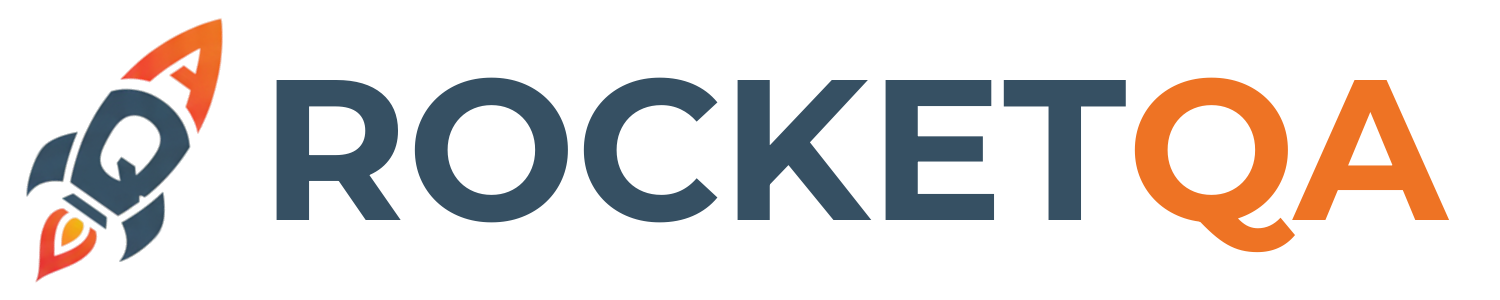Create Project
Now that you have RocketQA installed, let’s create your first testing project. This guide will walk you through initializing a new project and understanding the generated structure.
Quick Start: Using the Init Command
Section titled “Quick Start: Using the Init Command”The fastest way to create a RocketQA project is using the init command, which sets up everything you need:
# Navigate to where you want to create your projectcd ~/projects
# Initialize a new RocketQA projectnpx rocketqa initWhat Happens During Initialization
Section titled “What Happens During Initialization”When you run the init command, RocketQA will:
- Prompt for project name: Enter your desired project name (or press Enter for default)
- Create project directory: A new folder with your project name
- Copy template files: Essential files and examples
- Set up folder structure: Organized directories for tests and reports
Example interaction:
🚀 Initializing new RocketQA project...
📝 Enter project name: my-awesome-tests📁 Creating project directory: my-awesome-tests📁 Copying template folder structure...✅ Template folder structure copied successfully📁 Created directories: features/📝 Created files: locators.yml, features/search.feature, features/shared.feature
✅ Project initialization complete!
📁 Project created in: /Users/alex/projects/my-awesome-tests
📚 Next steps:1. cd my-awesome-tests2. Install Playwright browsers: rocketqa install3. Run your tests with: rocketqa test4. List available steps with: rocketqa steps5. Check the features/ directory for your test scenarios6. Update locators.yml with your page elementsProject Structure
Section titled “Project Structure”After initialization, your project will have this structure:
my-awesome-tests/├── features/ # Test scenarios│ ├── blog.feature # Example blog test│ └── shared.feature # Reusable scenarios├── locators.yml # Page element selectors├── reports/ # Test execution reports│ ├── cucumber-report.json # JSON report│ └── report.html # HTML report└── steps.json # Available step definitionsLet’s explore each component:
Features Directory
Section titled “Features Directory”The features/ directory contains your test scenarios written in Gherkin syntax:
features/blog.feature:
Feature: Blog Page Scenario: Navigate to blog and verify content When navigate to "https://pandaflow.io/" And click $navbar.blog Then $blogPage.firstBlogPostCard is visiblefeatures/shared.feature:
Feature: Shared Scenarios Scenario: Open Google When navigate to "https://google.com" Then $google.logo is visible And page title contains "Google"Locators File
Section titled “Locators File”The locators.yml file defines page element selectors using a hierarchical structure:
# Example locators for different pagesnavbar: blog: "(//a[@href='/blog'])[1]" home: "(//a[@href='/'])[1]"
blogPage: firstBlogPostCard: "(//*[contains(@class,'blog-post-card')])[1]"
google: logo: "[alt='Google']" searchBox: "[name='q']" searchButton: "[name='btnK']"Reports Directory
Section titled “Reports Directory”After running tests, the reports/ directory will contain:
- HTML Report: Human-readable test results with screenshots
- JSON Report: Machine-readable results for CI/CD integration
Manual Project Setup
Section titled “Manual Project Setup”If you prefer to set up your project manually or want to add RocketQA to an existing project:
1. Create Project Structure
Section titled “1. Create Project Structure”# Create your project directorymkdir my-manual-project && cd my-manual-project
# Create required directoriesmkdir features reports
# Create required filestouch locators.yml2. Create Locators File
Section titled “2. Create Locators File”Create a locators.yml file with your page element definitions:
homepage: logo: ".logo" navigation: ".main-nav" searchBox: "#search"
loginPage: usernameField: "#username" passwordField: "#password" loginButton: "[type='submit']" errorMessage: ".error-message"3. Create Your First Feature
Section titled “3. Create Your First Feature”Create features/login.feature:
Feature: User Authentication Scenario: User can login with valid credentials When navigate to "https://your-app.com/login" And type "testuser" into $loginPage.usernameField And type "testpass" into $loginPage.passwordField And click $loginPage.loginButton Then $homepage.navigation is visible And page title contains "Dashboard"4. Install Browser Dependencies
Section titled “4. Install Browser Dependencies”# Install Playwright browsersnpx rocketqa installAdding RocketQA to Existing Projects
Section titled “Adding RocketQA to Existing Projects”Integration with Existing Projects
Section titled “Integration with Existing Projects”To add RocketQA to an existing web project:
- Navigate to your project root:
cd my-existing-project- Create testing structure:
# Create features directorymkdir e2e-testscd e2e-tests
# Initialize RocketQA structurenpx rocketqa init test-suite- Update locators for your application:
# locators.yml - customize for your appheader: logo: ".app-logo" userMenu: "[data-testid='user-menu']"
sidebar: navigation: ".sidebar-nav" menuItems: ".nav-item"- Create application-specific tests:
Feature: My Application Scenario: User can navigate main sections When navigate to "http://localhost:3000" Then $header.logo is visible When click $sidebar.navigation Then $sidebar.menuItems is visiblePackage.json Integration
Section titled “Package.json Integration”Add RocketQA scripts to your package.json:
{ "scripts": { "test:e2e": "rocketqa test", "test:e2e:headed": "HEADLESS=false rocketqa test", "test:smoke": "rocketqa test --tags @smoke", "e2e:steps": "rocketqa steps --format table" }, "devDependencies": { "rocketqa": "latest" }}Then run with npm:
npm run test:e2enpm run test:smokeBest Practices for Project Setup
Section titled “Best Practices for Project Setup”1. Organize Features by Functionality
Section titled “1. Organize Features by Functionality”features/├── authentication/│ ├── login.feature│ └── registration.feature├── shopping/│ ├── product-search.feature│ └── checkout.feature└── shared/ └── common-scenarios.feature2. Structure Locators Hierarchically
Section titled “2. Structure Locators Hierarchically”# Group by page or componentheader: logo: ".header-logo" navigation: ".main-nav"
productPage: title: ".product-title" price: ".product-price" addToCart: ".add-to-cart-btn"
checkout: form: ".checkout-form" submitButton: ".submit-order"3. Use Descriptive Scenario Names
Section titled “3. Use Descriptive Scenario Names”# Good: Descriptive and specificScenario: User can complete purchase with valid payment details
# Avoid: Vague or technicalScenario: Test checkout flow4. Tag Your Scenarios
Section titled “4. Tag Your Scenarios”Feature: E-commerce @smoke @critical Scenario: User can add item to cart # Test steps...
@regression @slow Scenario: User can apply discount code # Test steps...Troubleshooting Project Creation
Section titled “Troubleshooting Project Creation”Common Issues
Section titled “Common Issues”Issue: “Permission denied” when creating project
# Solution: Check directory permissionsls -lachmod 755 .Issue: Template files not copied
# Solution: Verify RocketQA installationnpx rocketqa --version
# Reinstall if needednpm uninstall -g rocketqanpm install -g rocketqaIssue: Cannot find locators.yml
# Solution: Ensure you're in the project directorypwdls -la locators.ymlQuick Verification
Section titled “Quick Verification”Before moving on, let’s verify your project is working:
# Navigate to your projectcd my-awesome-tests
# Install browsers (if not done already)npx rocketqa install
# Run example tests (optional - requires internet)npx rocketqa testIf everything works correctly, you’re ready to write your first custom test!
🎯 Project Ready! You now have a fully configured RocketQA project. Let’s move on to Write First Test and create meaningful tests for your application.