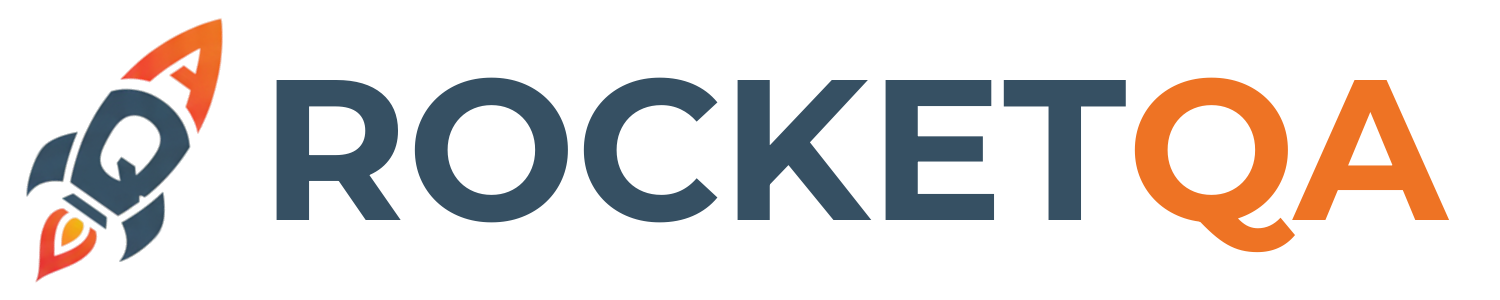VS Code Extension
The RocketQA VS Code Extension transforms your development experience by providing intelligent support for writing, editing, and managing your E2E tests directly within VS Code. Perfect for manual QA engineers, automation engineers, and developers who want to streamline their testing workflow.
Why Use the VS Code Extension?
Section titled “Why Use the VS Code Extension?”While you can write RocketQA tests in any text editor, the VS Code extension provides powerful features that dramatically improve your productivity:
🎯 Smart Autocompletion
Section titled “🎯 Smart Autocompletion”- Type
$to get instant suggestions for page elements from yourlocators.yml - Type
{to reference existing scenarios for reusable test steps - Intelligent suggestions based on your project’s locator definitions
🔍 Real-time Validation
Section titled “🔍 Real-time Validation”- Catch syntax errors as you type
- Validate locator references before running tests
- Highlight missing or incorrect references
🧭 Go-to-Definition
Section titled “🧭 Go-to-Definition”- Ctrl+Click on
{scenario names}to jump to their definitions - Navigate between feature files and locator definitions seamlessly
- Quick access to referenced scenarios and page elements
📝 Enhanced Syntax Highlighting
Section titled “📝 Enhanced Syntax Highlighting”- Beautiful, readable
.featurefiles with proper syntax coloring - Clear visual distinction between Given/When/Then steps
- Highlighted locator references and scenario calls
Installation
Section titled “Installation”From VS Code Marketplace
Section titled “From VS Code Marketplace”- Open VS Code
- Go to Extensions (
Ctrl+Shift+X) - Search for “RocketQA”
- Click Install on the extension by ENTech Solutions
From Command Line
Section titled “From Command Line”code --install-extension ENTechSolutions.RocketQAQuick Install Link
Section titled “Quick Install Link”Open VS Code Quick Open (Ctrl+P), paste the following command, and press enter:
ext install ENTechSolutions.RocketQACreate a .feature file and experience the intelligent autocompletion:
Feature: User Authentication
Scenario: Successful Login When navigate to "/login" And type "admin" into $loginPage.username And type "password123" into $loginPage.password And click $loginPage.submitButton Then $dashboard.welcomeMessage is visibleKey Features in Action
Section titled “Key Features in Action”Smart Element Suggestions
Section titled “Smart Element Suggestions”When you type $ in a feature file, the extension automatically suggests available page elements:
# Type: $login# Suggestions appear:# - $loginPage.username# - $loginPage.password# - $loginPage.submitButtonScenario Reuse
Section titled “Scenario Reuse”Reference existing scenarios by typing {:
Scenario: Login as Admin When navigate to "/login" And type "admin" into $loginPage.username And click $loginPage.submitButton
# blog.featureScenario: Create New Blog Post When run scenario {Login as Admin} # ← Smart completion available! And click $navbar.blogNavigation Support
Section titled “Navigation Support”- Ctrl+Click on
{Login as Admin}jumps directly to the scenario definition - Ctrl+Click on
$loginPage.usernameshows you the locator inlocators.yml
Advanced Usage
Section titled “Advanced Usage”Organized Locator Structure
Section titled “Organized Locator Structure”The extension supports complex nested locator structures:
pages: login: form: username: "#user" password: "#pass" buttons: submit: ".btn-login" forgot: ".forgot-link"
components: header: navigation: home: ".nav-home" about: ".nav-about"Access these with: $pages.login.form.username or $components.header.navigation.home
Multi-File Projects
Section titled “Multi-File Projects”The extension provides intelligent suggestions across multiple feature files:
features/├── auth/│ ├── login.feature│ └── registration.feature├── blog/│ ├── create-post.feature│ └── edit-post.feature└── shared/ └── common-actions.featureDebugging Support
Section titled “Debugging Support”Access debugging information via Command Palette:
Ctrl+Shift+P→ “Show Gherkin Locators Logs”- View extension logs for troubleshooting
- Validate your locators.yml syntax
Troubleshooting
Section titled “Troubleshooting”Autocompletion Not Working?
Section titled “Autocompletion Not Working?”- Check locators.yml exists in your project root
- Validate YAML syntax - invalid YAML breaks suggestions
- Restart VS Code if suggestions stop appearing
- Check file associations - ensure
.featurefiles are recognized
Error Highlighting Issues?
Section titled “Error Highlighting Issues?”- Make sure your feature files follow proper Gherkin syntax
- Verify locator references match exactly what’s in locators.yml
- Check the extension logs via Command Palette
Performance with Large Projects
Section titled “Performance with Large Projects”- The extension is optimized for projects with hundreds of scenarios
- If experiencing slowness, ensure locators.yml isn’t overly complex
- Consider breaking large locator files into logical sections
💡 Pro Tip: The VS Code extension is actively developed. Check the VS Code Marketplace for the latest features and updates!